Create Corporate Account
Corporate account creation process
Overview
This is a 3 step process to create a corporate account or an organization account
Step 1
Create Individual customer - This is the process of creating the individual profile of those who will be signatories to the account e.g directors. You can create an indvidual customer by clicking here.
Step 2
Create Organization customer - This is the process of creating the organization’s profile. You can create an organization customer by clicking here
Step 3
Create Corporate or Organization account. Note that it is compulsory to pass the customer ID gotten in step 2 above and the business name into the request. You can create the corporate account here
Required Payload
Create corporate account required payload and their description.
| Name | Data Type | Description | Mandatory/Optional |
|---|---|---|---|
| Customer ID | String | CustomerID gotten from Create Organization Customer | Mandatory |
| TransactionTrackingRef | String | A way to track an account to show it has already been created. | Mandatory |
| AccountOpeningTrackingRef | String | A tracking reference tied to this account | Mandatory |
| ProductCode | String | Code to be gotten from GetProduct API response or CBA | Mandatory |
| Account Name | String | The business name | Mandatory |
| PhoneNo | String | Business phone number | Mandatory |
| Gender | String | Customer's gender 0 - Female, 1 - Male | Mandatory |
| Address | String | Business Address | Mandatory |
| AccountOfficerCode | String | Code to be gotten from GetAccountOfficer API response or CBA | Mandatory |
| String | Business email | Optional | |
| NotificationPreference | Int | Business preferred notification method | Mandatory |
| TransactionPermission | String | Business transaction permission | Mandatory |
| AccountTier | Int | Account tier | Mandatory |
NotificationPreference
Notification preference is how customers are notified on transactions
Account Transaction Notification preference
0=none
1=email
2=SMS
3=both email and SMS
TransactionPermissionThis refers to transaction access into the account.
Account Transaction Permission
0 = PostDebitAndCredit (This is the default if Null is passed)
1 = PostNoDebit
Expected Request
{
"CustomerID": "023002",
"TransactionTrackingRef": "testcop16",
"AccountOpeningTrackingRef": "testcop16",
"ProductCode": "900",
"AccountName": "Qore Enterprise Finance",
"PhoneNo": "0908889873",
"Gender": 1,
"Address": "Lagos",
"AccountOfficerCode": "3004",
"Email": "[email protected]",
"TransactionPermission": "1",
"NotificationPreference": 1,
"AccountTier": "1"
}
Expected Response
If the request is successful, it returns a status code of 200 with a response body.
{
"IsSuccessful": true,
"CustomerIDInString": null,
"Message": {
"AccountNumber": "1100229780",
"BankoneAccountNumber": "00440031010022978",
"CustomerID": "022978",
"FullName": "Tester Quick",
"CreationMessage": null,
"Id": 506495
},
"TransactionTrackingRef": null,
"Page": null
}
NoteWhen adding an extra account to an existing customer, pass the CustomerID in the body of the request and remove the BVN if added previously
You can check out API reference to Create Account Quick
Updated about 2 years ago